SAFECONSOLE
DEVICECONTROL
Remotely Manage, Audit, and Wipe Encrypted USB Drives
SafeConsole DeviceControl gives you more control over encrypted USB devices, so you can maximize security, prevent data loss, and get the most from your fleet of encrypted devices. SafeConsole DeviceControl is managed by SafeConsole, and works with SafeConsoleReady™ devices.
BENEFITS
Control
Enforce policies such as password rules, file-type restrictions or geographic boundaries. Reset passwords, switch devices into read-only mode, and even remotely wipe them in case of loss or theft. Add on-board anti-malware for extra encrypted device protection (optional).

Inventory
Monitor all your encrypted drives, including their location anywhere in the world. Integrate with Active Directory to track users, assigned devices, and connected computers with ease.
Audit
See which files are saved to or deleted from your encrypted drives at any given moment. Use a complete audit trail by user, including connections, login failures, resets and loss reports.
Report
Analyze SafeConsoleReady™ devices. See total connections, device inventory and geolocation chart in one glance. Third Party SIEM integration is available using Splunk or Graylog.
HOW IT WORKS
Start with DeviceControl to manage SafeConsoleReady™ devices. Remotely provision, configure, manage, and audit your fleet of encrypted USB drives, while also unlocking powerful security features for DataLocker drives.
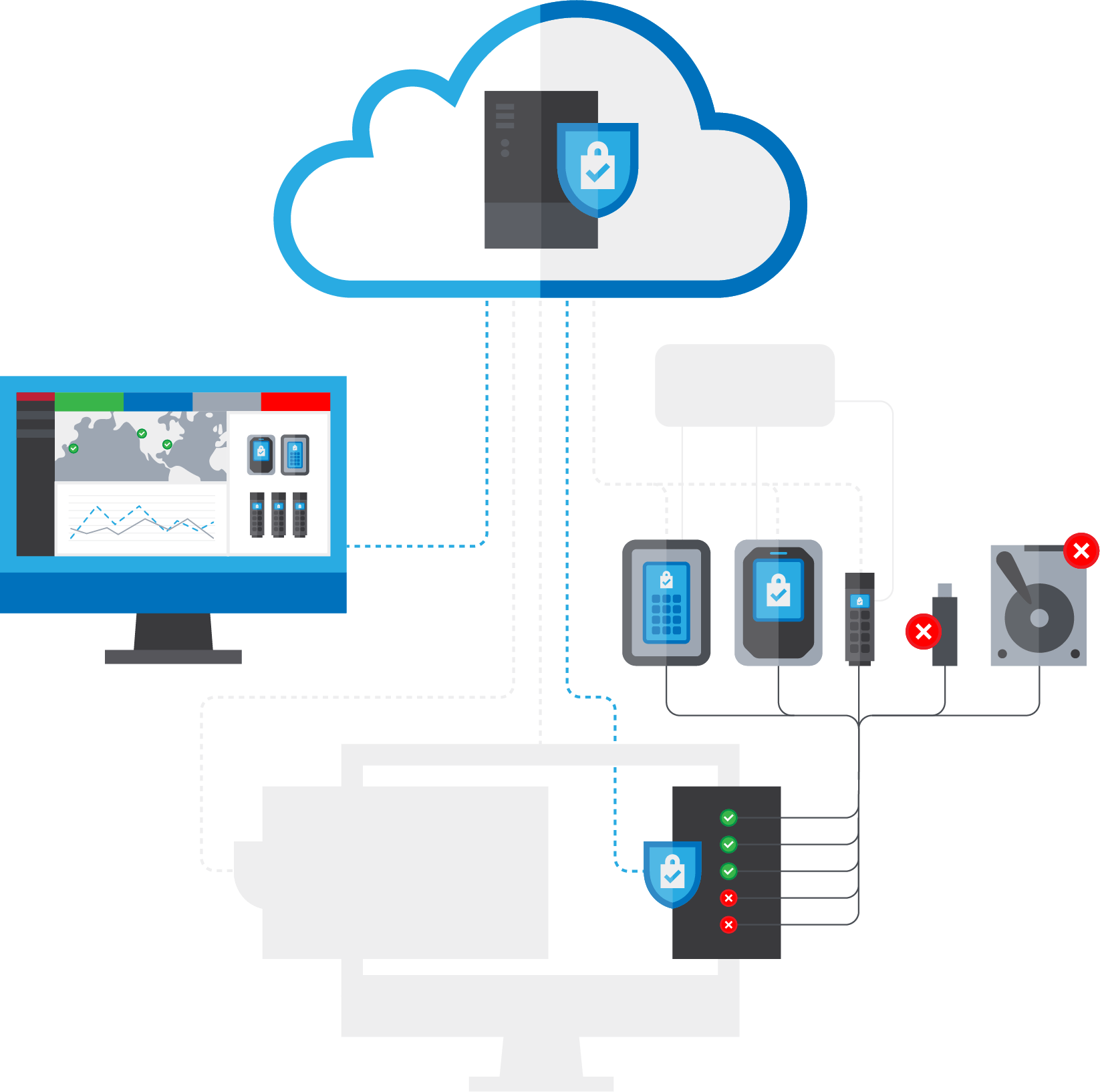
Add anti-malware to SafeConsoleReady™ devices. On-board Trellix™ Enterprise Anti-Malware is always on and scans files on secure USB drives, removes or quarantines malware threats, and reports information back to SafeConsole.
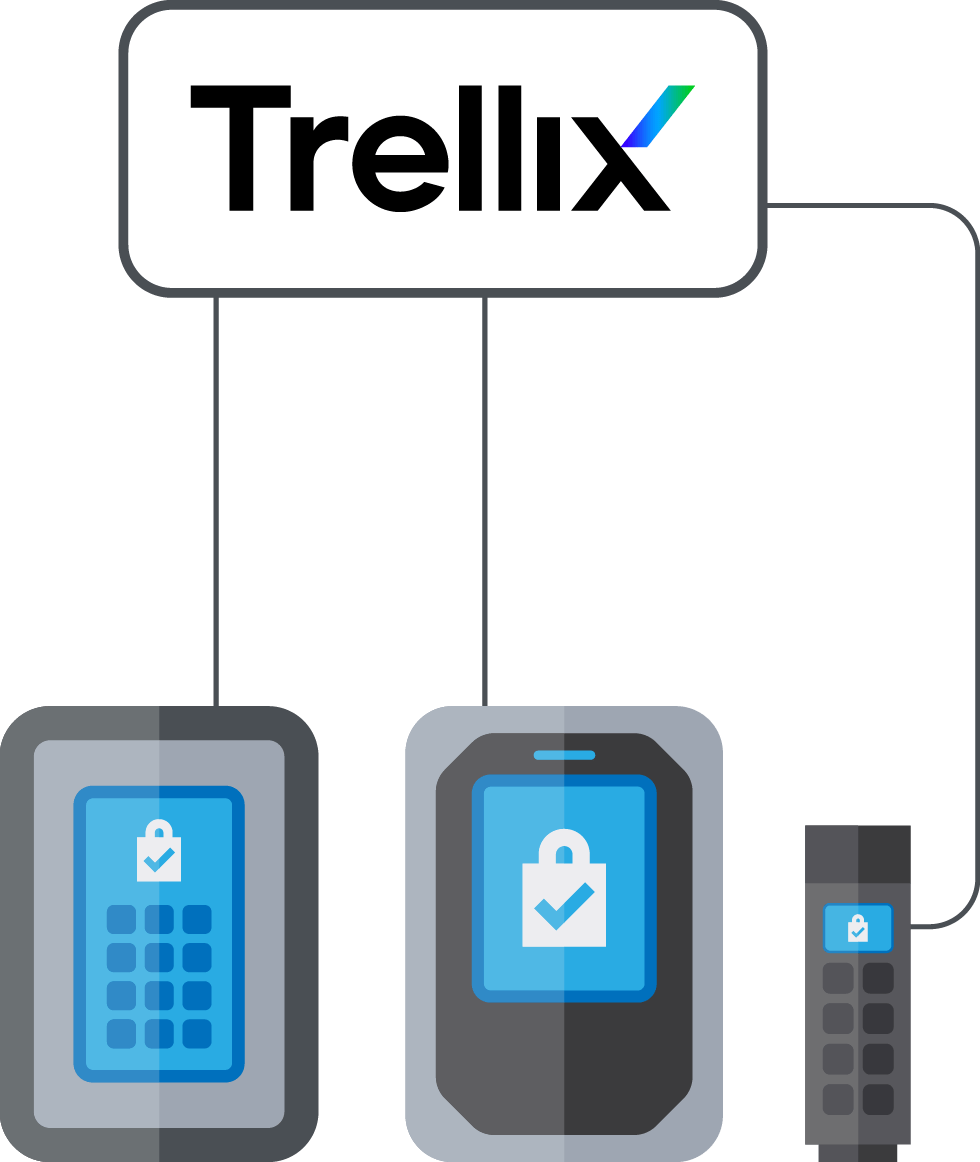
More SafeConsole Products
Ensure that your workforce only uses approved USB devices to prevent malware intrusion or accidental file loss.
FEATURES*
Password Management
Remote Password Reset
Reset passwords remotely over any channel. Administrators can get remote offline users back to work within minutes, without any loss of stored data. Recovery codes maintain the robust security of a 128-character code using a pre-buffer method. No data is lost and the process is protected against social engineering directed against the helpdesk. The user password is never exposed and there is NO master password. Read the Password Management Best Practice whitepaper.
Password Policy
Ensure that all data is protected by strong, compliant passwords by enforcing password policies on the devices.
Compliance
Device Auditing – See Who Did What, When and Where
Device auditing makes taking stock of the entire portfolio of SafeConsoleReady™ devices easy as it creates an automatic inventory list. The logs then include unsuccessful unlocking attempts, device states and log-ins. This gives the administrator a full overview of all drives in use in the organization.
Detailed File Auditing – Achieve Compliance Requirements
Detailed File Auditing is an extension of the Device Audit. It allows an administrator to see what files have been copied to or deleted from the devices, as well as a trail of the files that have had their names changed.
Device State Management – Full Control Over Devices
As an extra security precaution when drives are lost, or to protect your organization’s sensitive information from access by former employees, you can remotely ‘kill’ rogue drives and erase them of all data. In the Device Overview in SafeConsole, an authorized administrator can set the device state to ‘killed’, ‘disabled’ and ‘lost’. Devices can later be recovered using the Remote Password Reset. SafeConsole can also be set to handle the devices’ states entirely on autopilot. This will require the drives to return to base by connecting to the SafeConsole server within a configurable time period.
Device Protection
Inactivity Lock – Forgotten Drives Lock Down
Lock down a secure USB drive after a configurable period of inactivity. Forgotten drives that are left behind in a computer will automatically lock down according to the set policy.
File Restrictor – Restrict File Types to be Stored EXE, MP3
An allow-list approach prevents the storage of unauthorized file-types. Rogue files cannot reside on a SafeConsoleReady™ Device as it only allows storage of file-types specified by the administrator in the SafeConsole settings.
Authorized Autorun – Stop Autorun Viruses
The onboard autorun-protection that chokes self-copying viruses such as StuxNet and Conficker – by denying unauthorized autorun files from residing on the drive altogether.
Write Protection – Set Devices in Read-Only Mode
With Write Protection, users can set their drive in a read-only mode when unlocking it on non trusted machines and thereby gain protection from malware trying to infect the drive or its content. It is also possible for an administrator to enforce this protection when a user leaves the company network ensuring that no malware can be copied to the drives and brought back to the company.
Geolocation and Geofencing
Using IP-based location tracking, pinpoint the exact location of your encrypted endpoints anywhere in the world. With SafeConsole, you can also geofence your devices making them accessible only within specific geographic boundaries.
Administrator Tools
Device User Settings
Configure device settings to tailor the SafeConsoleReady™ device to your needs (e.g. disallow users from factory-resetting their devices). It is also possible to enforce a user interface language and pre-approve the device warranty for quicker device deployment.
Device User Information
Save time and pain – customize devices with user information for easy identification and secure lost and found.
By defining “token” questions, SafeConsole administrators can ask device users to enter unique information about themselves. The “token” information allows the administrator to create a custom message about the user under the About window to easily identify lost devices without requiring permission to unlock the drive.
The information is collected to the server and can be used to sort and search users and their devices.
ZONEBUILDER
ZoneBuilder is a tool to create a “trusted zone” of computers that makes using your SafeConsole managed devices even more Simply Secure™.
How to create a trusted zone
1. Whitelist the computer IP address in SafeConsole.
2. Plug-in your SafeConsoleReady™ storage device and enter the device password.
Your computer has been registered into your Trusted Zone!
Within your trusted zone you can
RESTRICT device access to computers inside your Trusted Zone.
AUTO-UNLOCK your storage device eliminating the need to enter your password. It makes sharing files within your Trusted Zone quick and easy. This feature uses RSA client certificates for authentication.
*Specific features depend on the specific model and version of the DataLocker device.